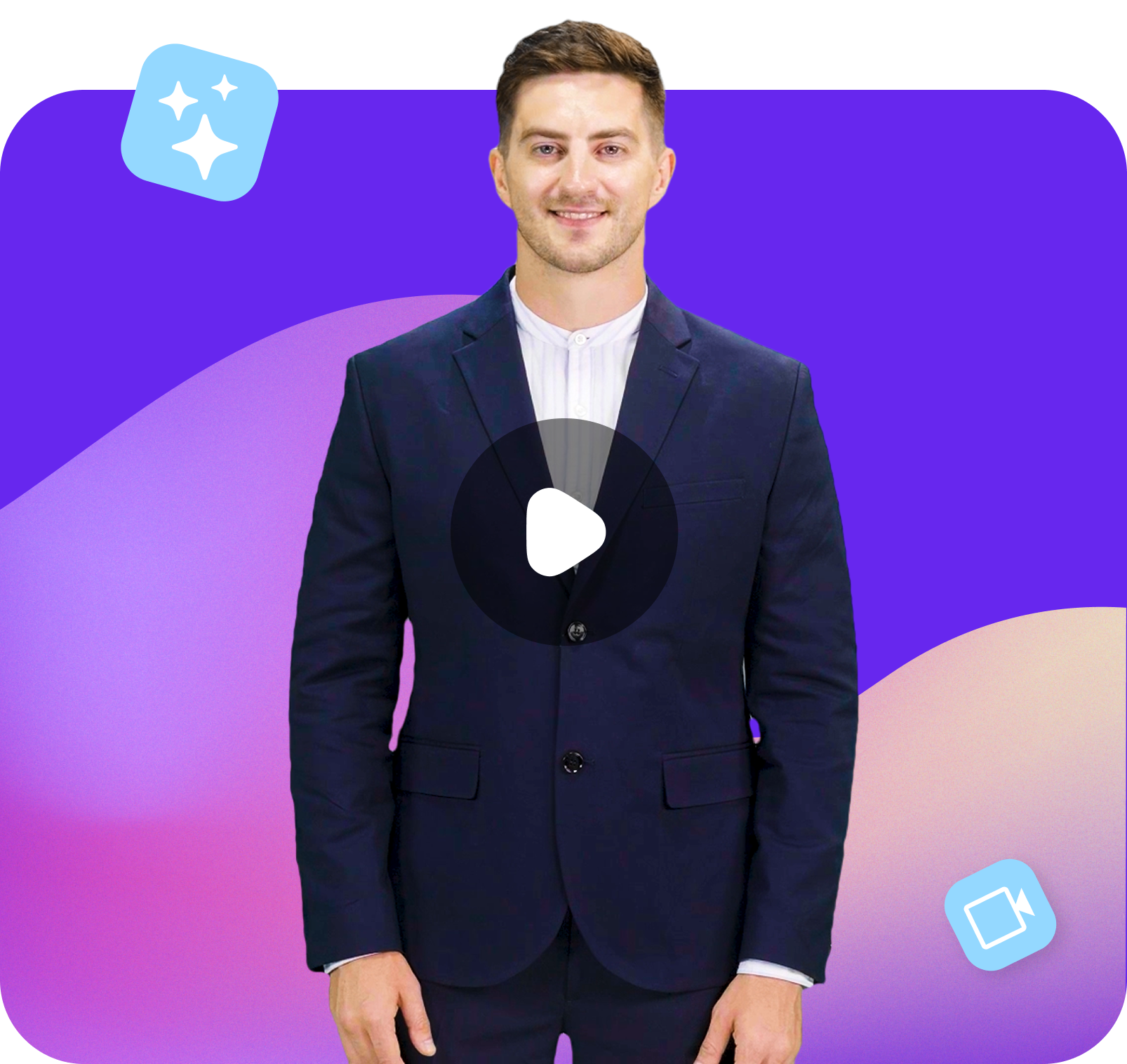Go from Text to Video in minutes!
Unleash the power of AI Avatars to elevate your content game
 icon from the left navbar > Subscriptions tab and click on the Cancel or pause subscription at the right bottom corner of the screen.Note: In case if you are facing any technical issues, please reach out to our support team support@hippovideo.io.
icon from the left navbar > Subscriptions tab and click on the Cancel or pause subscription at the right bottom corner of the screen.Note: In case if you are facing any technical issues, please reach out to our support team support@hippovideo.io. icon from the left navbar > Profile Settings tab and click on the Close Hippo Account at the bottom of the screen.Note: This action is irreversible, and once you choose to delete the account, you will not be able to recover it.
icon from the left navbar > Profile Settings tab and click on the Close Hippo Account at the bottom of the screen.Note: This action is irreversible, and once you choose to delete the account, you will not be able to recover it.
UNLIMITED AI Video Creation

Instant Video Script Generator

AI Avatar Videos in 170+ Languages